How to pause Monster Hunter Wilds
A simple task made oddly tricky.
Knowing how to pause Monster Hunter Wilds is useful if you need to take a quick break or have the sudden urge to click all of your finger joints like I often do.
Now I can hear you say, 'Lottie, pausing games is easy. Why have you written a guide for this?' Well pausing Monster Hunter Wilds isn't as simple as it sounds. Sure you can open the menu whenever you like, but this doesn't automatically pause the game. This means a monster can easily eat you even when it's open!
Thankfully, there are ways to pause Monster Hunter Wilds so let's take a quick look at what they are. Warning - this guide could contain spoilers.
If you'd like more assistance in your monster slaying, visit our Monster Hunter Wilds walkthrough where all of our guides are listed.
How to pause Monster Hunter Wilds
There are three ways you can pause in Monster Hunter Wilds. The first is by opening your menu and scrolling along to the 'System' menu - it's the last one. Here the first option is 'Pause Game' and selecting it will, well, pause the game.
Closing the menu on this option will ensure it will be the first option available the next time you open it. Though this can become a little annoying if you ever want to use the menu for anything else, which you will probably want to do. Thankfully, there is a second way to pause Monster Hunter Wilds.
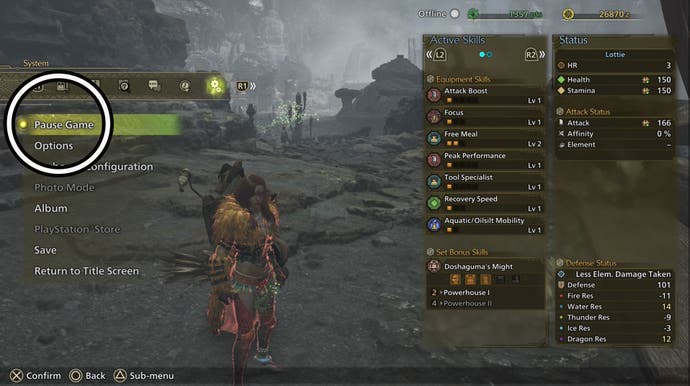
You can add 'Pause Game' to your Radial Menu, which itself can be easily pulled up wherever and whenever you are in Monster Hunter Wilds. This is ideal for pausing the game in the middle of a monster hunt as it's far easier, and quicker, to access your Radial Menus.
To do this, open the main menu and scroll to 'Items and Equipment'. Here you'll find the option 'Customize Radial Menu'. Selecting it will open your Radial Menu Shortcuts loadouts.
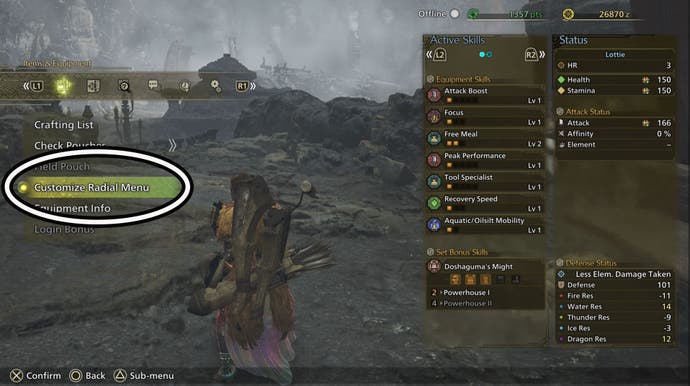
There will be four pre-set loadouts - Action, Ammo, Essential Items and Communication - and four loadouts awaiting creation. This means you can have a total of eight Radial Menu Shortcuts loadouts at one time.
You're free to either create a new loadout for pausing the game or add it to one of the pre-set loadouts. Personally, I added the option to my Action loadout as it is the one I use the most.
Here are the following steps you need to follow to add 'Pause Game' to one of your loadouts:
- Select the loadout you wish to edit.
- Select where you wish to place 'Pause Game' and press 'Register'.
- Scroll to the 'Other' option.
- Scroll down to 'Pause Game'. Its icon is two little gears.
- Select 'Register'.
- Close the Radial Menu Shortcuts customisation menu.
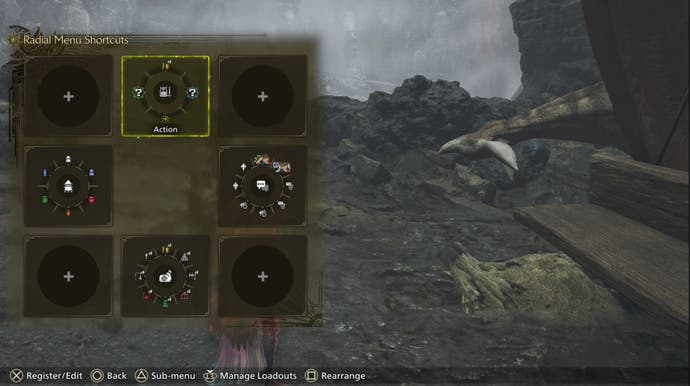
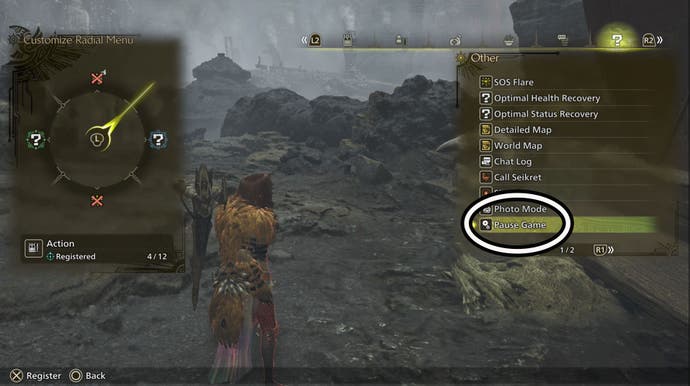
With that done, you'll now be able to pause Wilds by opening whichever Radial Menu you placed it on and selecting that option.

Finally, the 'Pause Game' option can appear on your 'Recently Viewed' menu - second to last menu - within the main game menu. Keep in mind that it will only appear here if you've used it recently, so its appearance is not guaranteed. Due to this, you're much better off adding the 'Pause Game' option to your Radial Menu.
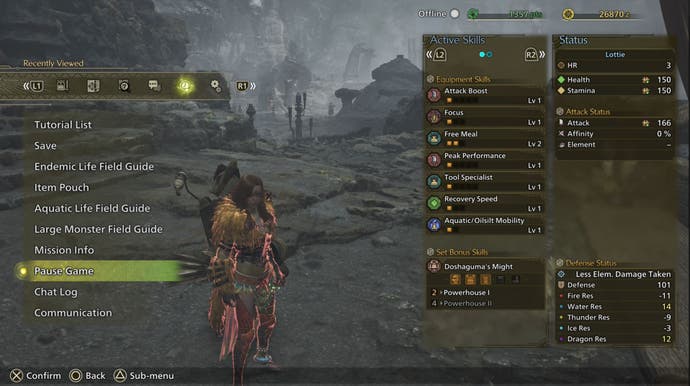
Hope this guide has made one little task in Monster Hunter Wilds easier!









